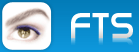Hello,
The new update of the Image-viewer will support any graphic-formats I need.
With the command-line and Script-language, I can convert / resize any format ( Read : 493 / Write : 64 ) !!!.
Most of them are not supported with < Freeimage.dll >
There is still a Script-editor on my todo-list.
What you can do, just have a look at the textfile at the end of the post.
That means :
1. select the image from the project-database.
2. Open the export-dialog and choose the format and size to convert.
3. Open the Script-browser and choose what to do with the image.
A sample : Convert from JPG to BMP and resize
- Code: Select all Expand view
// Your selected image from the project-database
//-------------------------------------------------------
newFORMAT := c_Path + "\" + ALLTRIM(cSUBDIR) + cIMAGE
// This is stored in Your script-database
//--------------------------------------------
NCONVERT -out cEXTENSION -resize cWIDTH cHEIGHT newFORMAT
The vars must replaced with real values
----------------------------------------------
newFORMAT := c_Path + "\" + ALLTRIM(cSUBDIR) + cIMAGE
cNEW := ALLTRIM(cSCRIPT)
cNEW1 := STRTRAN ( cNEW, "cEXTENSION", " " + cEXTENSION + " ")
cNEW2 := STRTRAN ( cNEW1, "cWIDTH", " " + cWIDTH + " " )
cNEW3 := STRTRAN ( cNEW2, "cHEIGHT", " " + cHEIGHT + " " )
cNEW4 := STRTRAN ( cNEW3, "newFORMAT", " " + newFORMAT + " " )
cCONVERT := STRTRAN ( cNEW4, "cNEWFILE", " " + cNEWFILE + " " )
// This runs the script
// -----------------------
WINEXEC ( "&cCONVERT", 0 )
A overwiew :
Any Image, stored in the project-database, You can open directly with xNVIEW.
The path to xNVIEW You have to define only once. It will be stored to a MEM-var.

WMF is not supported with Freeimage.dll !!!
Not supported formats have a red bitmap.
These files you can open with the connected xNVIEW.exe

Changed GIMP to xNVIEW ( much faster and more functions )
Freeware with many languages !!!

Convert / resize to a different format :
There is a SORT-field, to get desired formats on top of the xBrowse.
A empty field < New File > will use the original-name.
TEST.JPG will be stored as TEST.BMP


- Code: Select all Expand view
Usage : nconvert [options] file ...
Options :
-quiet : Quiet mode
-info : Display informations only
-fullinfo : Display informations & metadata only
-v[.] : Verbose
-in format : Input format number or -1
-page num : Page/image number
-xall : Extract all images
-multi : Create a multi-page (TIFF/DCX/LDF only)
-npcd num : PCD 0:192x128, 1:384x256, 2:768x512 (default)
-ngrb npic : HP-48 number of grey : 1, 2 or 4 (default : 1)
-no# : # not used for numeric operator
-clipboard : Import from clipboard
-ctype type : Channel Type (Raw)
grey : Greyscale (default)
rgb : Red,Green,Blue
bgr : Blue,Green,Red
rgba : Red,Green,Blue,Alpha
abgr : Alpha,Blue,Green,Red
cmy : Cyan,Magenta,Yellow
cmyk : Cyan,Magenta,Yellow,Black
-corder order : Channel Order (Raw)
inter : Interleaved (default)
seq : Sequential
sep : Separate
-size geometry : Width and height (Raw/YUV)
Geometry is widthxheight+offset
-l file : Use file as filelist
-n start end step : Begin End Step (for image sequence)
-o filename : Output filename
Use # to specify position of numeric enumerator
Use % to specify source filename
Use $ to specify source folder
-out format : Output format name
-D : Delete original picture
-c value : Compression number (default : 0)
PDF : 1 (Fax), 2 (Rle), 3 (LZW), 4(ZIP), 5 (JPEG)
TIFF : 1 (Rle), 2 (LZW), 3 (LZW+Prediction)
4 (ZLIB)
5 (CCITT G3), 6 (CCITT G3-2D), 7 (CCITT G4) only B/W
8 (JPEG) only 24/32 bits
TARGA, Softimage, SGI, PCX, IFF, BMP : 1 (Rle)
-q value : JPEG/PNG/FPX/WIC/PDF quality (default : 100)
-clevel value : PNG Compression level (default : 6)
-i : Interlaced GIF / Progressive JPEG
-icc : Use ICC Profile
-merge_alpha : Merge alpha by using 'transparent color' (32bits)
-transparent value: Transparency index (GIF/PNG)
-transpcolor red green blue: Transparency color (GIF/PNG)
-opthuff : Optimize Huffman Table
-bgcolor red green blue: Background color (for rotate/canvas)
-dpi res_dpi : Set the resolution in DPI
-keepdocsize : Resize bitmap function of the old and new DPI value
-keepfiledate : Keep original file data/time
-keepcspace : Keep original color space if possible
-jpegtrans op : JPEG lossless transformations
rot90 : Rotate 90 degrees
rot180 : Rotate 180 degrees
rot270 : Rotate 270 degrees
exif : Use orientation EXIF tag
vflip : Flip vertical
hflip : Flip horizontal
-jpegcrop x y w h : JPEG lossless crop
-clean value : JPEG Clean Metadata (EXIF/IPTC/...)
1 : Comment
2 : EXIF
4 : XMP
8 : EXIF thumbnail
16 : IPTC
32 : ICC Profile
64 : Other markers
-rmeta : Remove Metadata (EXIF/IPTC/...)
-rexifthumb : Remove EXIF thumbnail
-buildexifthumb : Try to rebuild EXIF thumbnail
-thumb width height : Extract thumbnail
-use_cie : Use CIE Colors (PS/EPS/PDF ghostscript)
-wflag flag : Write flag
os2 : Write OS/2 bmp
gif87 : Write GIF87a
hp49 : Write HP49
-high_res : Load high resolution (Camera RAW)
-ascii : Ascii (PPM)
-one_strip : One strip (TIFF)
-raw_autobalance : Auto balance (Camera RAW)
-raw_camerabalance : Camera balance (Camera RAW)
-raw_autobright : Auto brightness (Camera RAW)
-raw_gamma value : Gamma (Camera RAW), default=0.6
-raw_brightness value : Brighness (Camera RAW), default=0.8
-raw_redscale value : Red scaling (Camera RAW)
-raw_bluescale value : Blue scaling (Camera RAW)
-ilut file : Input LUT file (DPX/Cineon)
-olut file : Output LUT file (DPX/Cineon)
-wmfile file : Watermark file
-wmpos x y : Watermark position
-wmflag flag : Watermark position
top-left, top-center, top-right
center-left, center, center-right
bottom-left, bottom-center, bottom-right
Process :
-32bits : Convert in 32bits
-average size : Average (3,5,7,9,11,13)
-autocrop tol r g b : Auto Crop
-balance r g b : Color balance
-binary dither : Convert in Binary
pattern : Ordered pattern
floyd : Floyd steinberg
halft45 : Halftone 45
halft90 : Halftone 90
nodither : No dithering
-blur percent : Blur (1...100)
-brightness value : Modify brightness (-100...100)
-canvas w h pos : Resize canvas
w h can be percent (ex: -resize 100% 200%)
or #x #y for offset
pos top-left, top-center, top-right
center-left, center, center-right
bottom-left, bottom-center, bottom-right
-conbright value : Modify brightness (-100...100)
-colours num
-colors num : Convert in Indexed Colors (256, 216, 128, 64, 32, 16 or 8)
-contrast value : Modify contrast (-100...100)
-crop x y w h : Crop
-dither : Use dither for conversion (Colors and Grey only)
-deinter k n : De-interlace
k : even or odd
n : dup or int
-edetail : Enhance detail
-eedge percent : Enhance edges (1...100)
-edgedetect type : Edge detect
light/medium/heavy
-efocus : Enhance focus
-emboss : Emboss
-embossmore : Emboss more
-equalize : Equalize
-frestore : Focus restoration
-gamma value : Modify gamma (0.01<->5.0
-gammasat value : Modify gamma (0.01<->5.0
-gauss size : Blur gaussian (3,5,7,9,11,13)
-grey num : Convert in Grey Scale (256, 128, 64, 32, 16, 8 or 4)
-hls h l s : Adjust Hue Lightness Saturation
-lens percent : Lens (1...100)
-levels b w : Levels
-log : Apply logarithmic correction
-maximum size : Maximum filter (3,5,7,9,11,13)
-medianb size : Median Box filter (3,5,7,9,11,13)
-medianc size : Median Cross filter (3,5,7,9,11,13)
-minimum size : Minimum filter (3,5,7,9,11,13)
-mosaic size : Mosaic (1...64)
-negate : Negate
-noise reduce : Reduce noise
-noise type value
uniform : Add uniform noise
gaussian : Add gaussian noise
laplacian : Add laplacian noise
poisson : Add poisson noise
-normalize : Normalize
-oil size : Oilify (1...16)
-posterize count : Posterize (2...256)
-ratio : Keep the ratio for scaling
-rtype : Type of resampling
quick : Quick resize
linear : Bi-linear (linear)
hermite : Hermite
gaussian : Gaussian
bell : Bell
bspline : Bspline
mitchell : Mitchell
lanczos : Lanczos 3
-rflag : Flag for resizing
incr : Increase only
decr : Decrease only
orient : Follow orientation
-resize w h : Scale width-height
w h can be percent (ex: -resize 100% 200%)
-rotate_flag : Rotate flags
smooth : Use smooth rotate
-rotate degrees : Rotate
-sepia : Sepia
-sharpen percent : Sharpen (1...100)
-shear : Shear
-slice : Slice
-soften percent : Soften (1...100)
-solarize value : Solarize (1...255)
-spread amount : Spread (1...32)
-swap type : Swap component
rbg : RGB->RBG
bgr : RGB->BGR
brg : RGB->BRG
grb : RGB->GRB
gbr : RGB->GBR
-swirl degrees : Swirl (1...360)
-text string : Add a text
-text_font name size : Font name and size
-text_color r g b : Text color
-text_back r g b : Text background color
-text_flag pos : Position of text
top-left, top-center, top-right
center-left, center, center-right
bottom-left, bottom-center, bottom-right
-text_pos x y : Position or offset
-text_rotation degrees : Rotation
-tile size : Tile (1...64)
-truecolors
-truecolours : Convert in True Colors
-xflip : Flip horizontal
-yflip : Flip vertical
-waves wavelength phase amount : Waves
wavelength : (1.0 50.0)
phase : (0.0 360.0)
amount : (0.0 100.0)
All Plugins must be in a directory called "Plugins" in the XnView directory !
Informations about XnView Plugins (windows only) :
=================================
* Xawd.dll : Allows to read AWD files
* Xbmf.dll + BMF_read.dll : Allows to read BMF files.
* Xdjvu.dll : Allows to read to read AT&Ts DjVu format.
* Xecw.dll + NCScnet.dll + NCSEcw.dll + NCSEcwC.dll + NCSUtil.dll :
Allows to read ermapper format.
* Xeri.dll : Allows to read ERIchan format.
* Xfif.dll + deco_32.dll : Allows to read Iterated Systems format.
* Xfpx.dll : Allows to read/write FlashPix files.
* Xjbig.dll : Allows to read/write "Joint Bi-level Image experts Group" format.
* Xsff.dll : Allows to read Structured Fax files.
* Xwic.dll : Allows to read/write J Wavelet Image Codec format.
* lwf.dll : Allows to read/write Lurawave format.
Can only save images up to 4096x4096 pixels.
* ldf.dll : Allows to read LuraDocument format.
Can only save images up to 4096x4096 pixels and maximum of 6 pages.
* lwf_jp2.dll : Allows to read/write JPEG-2000 JP2/JPC File Format
Can only save images up to 4096x4096 pixels.
* Xiwc.dll : Allows to read/write WaveL format.
* Xjp2.dll : Allows to read/write JPEG-2000 JP2 File Format
& JPEG-2000 Code Stream.
* XMrSid.dll : Allows to read MrSid format.
* Xwlm.dll : Allows to read/write CompW format.
* Xjng.dll + libmng.dll : Allows to read JNG/MNG format.
* Xjpegls.dll : Allows to read JPEG lossless format.
* Xsusie.dll : Allows to use Susie's plugins.
* Xpwc.dll : Allows to read PWC (Fast Piecewise-constant) format.
* Xwhypic.dll : Allows to read YPC format.
* Xp2.dll : Allows to read Pic2 format.
* ncc.dll : Allows to show nCC (net.CynerCards) information from JPG, GIF & PNG files.
http://www.netcybercards.com
* mpeg.ll : Allows to extract frame from MPEG1 files
* pcdlib32.dll : Allows to read high resolution of PCD files
* dc120.dll : Allows to read kdc format.
* cpa.dll : Allows to read CPA Prism format.
* Xbsb.dll : Allows to read BSB/KAP format.
* ldf_jpm.dll : Allows to read/write LDF.jpm format.
* CS_DXF.dll + CS_DWG.dll + CS_HPGL.dll + CS_CGM.dll +
S_SVG.dll : Allows to read DXF/DWG/HPGL/CGM/SVG format shareware)
Use third party component from
www.cadsofttools.com
* Xcompound.dll : Allows to read 3DSMax & Picture IT! thumbnail, and Microsoft Image Composer.
* Xpax.dll : Allows to read PAX format
* rwz_sdk.dll : Allows to rawzor compressed files
Regards
Uwe