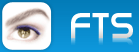because of questions about convert to Alpha-blended-BMP's, I try to explain the basics.
If You are not very familiarly with graphic-applications, it might be a bit difficult to understand.
using different applications, You can follow these steps :
with ICOFX ( the easy way ) => http://www.icofx.ro/
--------------------------------------------------------------
From the open filetype-list choose => IMAGES
You will be asked for the size You want to use :
loading a PNG-file, the box will show => True Color with Alpha-Channel 32 Bits
For a splash-Logo choose the size : 255 x 255

Now You can add something. After that, Select => EXPORT IMAGE
from the FILE-menue.

THE save-box will be opend with filetype BMP.
Just define a File-name and save.

The result : the transparent-area of the output-file is converted to black.

Convert a JPG with GIMP to Alpablended-Channel-BMP :
http://www.gimp.org/
-----------------------------------------------------------------
1. Step : Load JPG and save to PNG ( there You can define transparent-ares )
2. Step : Load PNG with Gimp and define the Transparent-area ( choose the color, to be transparent )
( Menu < Colors > => < Color to Transparent >
3. Save ( PNG )

4. Save the PNG as BMP
The result : the transparent-area of the output-file is converted to black.

some more will follow ......
Regards
Uwe