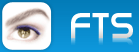Pocket Call Blocker is a very easy-to-use application especially designd for Window Mobile Phones. you can use it to block unwanted incoming calls. You simply add blocking calls to the list. You can block calls by specific numbers, wildcard numbers, anonymous numbers, category numbers etc. Moreever, Pocket Call Blocker can also block text messages from a number of a group of numbers.
Pocket Call Blocker can be downloaded for free here.
Below is a step by step tutorial on blocking a phone call on your Window mobile.
Step 1: Turn on the Call Blocking Service
In the main window of Pocket Call Blocker, click the "OFF" button to switch the call blocking status to "ON".

Step 2: Add a new call blocking rules
Go to the "Rules" tab -> "Menu" -> "Add" -> "Call Rule" to create a incoming call blocking rule.

Step 3: Assign numbers to the filter
After input a rule name, you are negative to the "filter" tab, and then go to the "number" menu -> "Add" to assign some numbers to the filter. The software offers 4 types of numbers adding:
Phone Contacts: To add phone numbers from Phone Contacts;
Sim Card Contacts: To add phone numbers from Sim Card Contacts;
Call History: To add phone numbers from All Call History;
Number: Manually type the exact numbers to the filter;

Step 4: Choose what to do when a rule is filtered
After you add numbers to the filter successfully, negative to the "Action" tab, there are 3 kinds of action:

In the advanced tab, you could block ALL Incoming Calls, Unknown Numbers - Filter numbers that are not alike to any numbers from Outlook Contacts or SIM Contacts, and Anonymous - Filters calls without caller numbers without sender numbers. You could also use the wildcard characters '*' to block some kinds of numbers in the <Block Number> blank of Advanced tab.
For example, to block any phone number containing 9, enter *9*;
To block any phone number begin as 9, enter 9*;
To block any phone number end as 9, enter *9;
Warning: You could not add an exact number in the <Block Number> blank of advanced tab, to block exact number, please refer to the step 3.
Download Pocket Call Blockerfor free here, or go to Pocket Call Blocker website to know more.