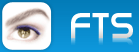Create help system with F1
16 posts • Page 1 of 2 • 1, 2
Create help system with F1
I wonder how you all make a help system for your programs.
Make a help page for a specific dialog ?
Make a help page for a specific item on the dialog (like a browse or a button ?)
How to start the help program. As always I prefer a xbrowse as data container and call a item from it to show the help text.
Any samples ?
(Now I have a general Word-file that opens when hitting the F1 key)
Make a help page for a specific dialog ?
Make a help page for a specific item on the dialog (like a browse or a button ?)
How to start the help program. As always I prefer a xbrowse as data container and call a item from it to show the help text.
Any samples ?
(Now I have a general Word-file that opens when hitting the F1 key)
Marc Venken
Using: FWH 23.04 with Harbour
Using: FWH 23.04 with Harbour
-

Marc Venken - Posts: 1456
- Joined: Tue Jun 14, 2016 7:51 am
- Location: Belgium
Re: Create help system with F1
You better use Help Authoring tools.
FWH supports with F1
FWH supports with F1
Regards
G. N. Rao.
Hyderabad, India
G. N. Rao.
Hyderabad, India
-

nageswaragunupudi - Posts: 10690
- Joined: Sun Nov 19, 2006 5:22 am
- Location: India
Re: Create help system with F1
Look,
https://learn.microsoft.com/en-us/previous-versions/windows/desktop/htmlhelp/microsoft-html-help-downloads
Use google translator:
https://www.macoratti.net/ajuda.htm
Regards, saludos.
https://learn.microsoft.com/en-us/previous-versions/windows/desktop/htmlhelp/microsoft-html-help-downloads
Use google translator:
https://www.macoratti.net/ajuda.htm
Regards, saludos.
João Santos - São Paulo - Brasil - Phone: +55(11)95150-7341
-

karinha - Posts: 7872
- Joined: Tue Dec 20, 2005 7:36 pm
- Location: São Paulo - Brasil
Re: Create help system with F1
I have used Help & Manual for years. Each topic has a context code, and I can use the F1 key to call it within my program.
As a result, when a client is looking at a screen, hits F1, the proper page of the manual opens for detailed explanation.
Of course, getting people to actually read the documentation is a challenge ...
As a result, when a client is looking at a screen, hits F1, the proper page of the manual opens for detailed explanation.
Of course, getting people to actually read the documentation is a challenge ...
Tim Stone
http://www.MasterLinkSoftware.com
http://www.autoshopwriter.com
timstone@masterlinksoftware.com
Using: FWH 23.10 with Harbour 3.2.0 / Microsoft Visual Studio Community 2022-24 32/64 bit
http://www.MasterLinkSoftware.com
http://www.autoshopwriter.com
timstone@masterlinksoftware.com
Using: FWH 23.10 with Harbour 3.2.0 / Microsoft Visual Studio Community 2022-24 32/64 bit
-

TimStone - Posts: 2950
- Joined: Fri Oct 07, 2005 1:45 pm
- Location: Trabuco Canyon, CA USA
Re: Create help system with F1
I have to look insite FW for samples, but there are almost none for the help topic.
HELPID is a data that can be used in many controls, but I did not find how to use it.
The help files itself are made outside of FW as I see with "Help & Manual". This program is for personel use to expensive.
I don't gona make a full manual, but I need to put some information into it so that my wife and colluege now how to use some of the new items.
It would be nice to have a screenshot and some text for it. Are there solutions without 3 party programs
HELPID is a data that can be used in many controls, but I did not find how to use it.
The help files itself are made outside of FW as I see with "Help & Manual". This program is for personel use to expensive.
I don't gona make a full manual, but I need to put some information into it so that my wife and colluege now how to use some of the new items.
It would be nice to have a screenshot and some text for it. Are there solutions without 3 party programs
Marc Venken
Using: FWH 23.04 with Harbour
Using: FWH 23.04 with Harbour
-

Marc Venken - Posts: 1456
- Joined: Tue Jun 14, 2016 7:51 am
- Location: Belgium
Re: Create help system with F1
Dear Marc,
Please review FWH\samples\newhelp.prg
Please review FWH\samples\newhelp.prg
-

Antonio Linares - Site Admin
- Posts: 42203
- Joined: Thu Oct 06, 2005 5:47 pm
- Location: Spain
Re: Create help system with F1
I had a look at that sample before, but it is (seems) very basic.
The ID HELPID ID_NAME is coded, but nowhere I see a lookup function or so that will get that ID from a file and just show that.
Now only a fancy popup hard coded message is showing.
Ofcourse it is maybe the idea that we need to build the lookup/save/generate help files ourselve.
I need to do something with the HELPID ID_NAME There must be a helpfile (to create with ?) and lookup system and a show help system.
The question is "Is this build in FW or should we create it ?)
How to get the unique value from each controle for the lookup HELPID ?
cZoek = oBrw:HELPID ?? From a xbrowse
cZoek = oID_NAME:HELPID ?? From a single get
With that cZoek to search for in a DBF, I could make something myself as a helpfile.
The ID HELPID ID_NAME is coded, but nowhere I see a lookup function or so that will get that ID from a file and just show that.
Now only a fancy popup hard coded message is showing.
Ofcourse it is maybe the idea that we need to build the lookup/save/generate help files ourselve.
I need to do something with the HELPID ID_NAME There must be a helpfile (to create with ?) and lookup system and a show help system.
The question is "Is this build in FW or should we create it ?)
How to get the unique value from each controle for the lookup HELPID ?
cZoek = oBrw:HELPID ?? From a xbrowse
cZoek = oID_NAME:HELPID ?? From a single get
With that cZoek to search for in a DBF, I could make something myself as a helpfile.
Marc Venken
Using: FWH 23.04 with Harbour
Using: FWH 23.04 with Harbour
-

Marc Venken - Posts: 1456
- Joined: Tue Jun 14, 2016 7:51 am
- Location: Belgium
Re: Create help system with F1
Dear Marc,
the simplest way would be to implement a new FWH function AutoHelp() that creates a DBF and allows the developer to interactively write and save the help pressing F1 when a control has the focus. If the help is not defined, then it should ask for it and allow to edit it.
Once defined the help for the control, pressing F1 should show it
We are working to implement it as it may help very much
the simplest way would be to implement a new FWH function AutoHelp() that creates a DBF and allows the developer to interactively write and save the help pressing F1 when a control has the focus. If the help is not defined, then it should ask for it and allow to edit it.
Once defined the help for the control, pressing F1 should show it
We are working to implement it as it may help very much
-

Antonio Linares - Site Admin
- Posts: 42203
- Joined: Thu Oct 06, 2005 5:47 pm
- Location: Spain
Re: Create help system with F1
If you want to use the tools provided by Microsoft to create the help file, here you have a good chatGPT description:
To create a Windows help file, you can use the Microsoft Help Workshop, which is a tool provided by Microsoft. Here's a step-by-step guide to creating a Windows help file:
1. Install Microsoft Help Workshop: Download and install Microsoft Help Workshop from the Microsoft Download Center. Ensure that you have administrative privileges to install software on your computer.
2. Prepare your content: Gather all the information you want to include in your help file. This may include text, images, and other multimedia elements. Organize your content in a logical manner to make it easy for users to navigate.
3. Create a help project: Launch the Microsoft Help Workshop application. From the menu, choose "File" and then "New Project" to create a new help project.
4. Define project settings: In the project settings, you can specify the title of your help file, its file name, and other properties. Set the appropriate options according to your requirements.
5. Create help topics: Help topics are individual pages of your help file that provide information on specific subjects. To create a help topic, go to the "Project" menu and choose "Add topic." You can then enter the text and format it using the built-in editor. You can also add images and other multimedia elements to enhance your content.
6. Organize topics: After creating help topics, you need to organize them into a logical structure. You can create tables of contents, indexes, and other navigation elements to help users find information easily. Use the "Project" menu to add, reorder, and modify the structure of your help file.
7. Customize appearance: You can customize the appearance of your help file by modifying the style and layout. Help Workshop provides options to change fonts, colors, and other visual elements. Use the "Project" menu to access these customization options.
8. Compile your help file: Once you have created and organized your content, it's time to compile your help file. Go to the "File" menu and choose "Save All" to save your project. Then, select "Compile" to generate the compiled help file (with the .chm extension).
9. Test your help file: Before distributing your help file, it's essential to test it to ensure everything works correctly. Open the compiled help file (.chm) and navigate through the topics to verify that the content is displayed as intended.
10. Distribute your help file: Once you're satisfied with your help file, you can distribute it to your users. You can share the compiled .chm file directly or integrate it into your application.
Remember to refer to the Microsoft Help Workshop documentation and online resources for detailed instructions and additional features.
-

Antonio Linares - Site Admin
- Posts: 42203
- Joined: Thu Oct 06, 2005 5:47 pm
- Location: Spain
Re: Create help system with F1
Antonio Linares wrote:Dear Marc,
the simplest way would be to implement a new FWH function AutoHelp() that creates a DBF and allows the developer to interactively write and save the help pressing F1 when a control has the focus. If the help is not defined, then it should ask for it and allow to edit it.
Once defined the help for the control, pressing F1 should show it
We are working to implement it as it may help very much
Great... Any timeframe on release, testing, ?
Will you use Richtedit5 as editor ? Then all fancy stuff can be done with FW Tools
I stay for this also with FWH.
Marc Venken
Using: FWH 23.04 with Harbour
Using: FWH 23.04 with Harbour
-

Marc Venken - Posts: 1456
- Joined: Tue Jun 14, 2016 7:51 am
- Location: Belgium
Re: Create help system with F1
Hi,
I use HelpNDoc application. https://www.helpndoc.com/
It is a commercial application. Chm type help file can be produced with it. (Microsoft Help Workshop also should be installed)
SetHelpFile("helpfile.chm") in our application. F1 key opens the chm file. I have not used help id description but it say that supported.
I use HelpNDoc application. https://www.helpndoc.com/
It is a commercial application. Chm type help file can be produced with it. (Microsoft Help Workshop also should be installed)
SetHelpFile("helpfile.chm") in our application. F1 key opens the chm file. I have not used help id description but it say that supported.
Regards,
Hakan ONEMLI
Harbour & MSVC 2022 & FWH 23.04
Hakan ONEMLI
Harbour & MSVC 2022 & FWH 23.04
- Horizon
- Posts: 1322
- Joined: Fri May 23, 2008 1:33 pm
Re: Create help system with F1
Dear Marc,
No timeframe yet, just thinking about the DBF structure for help.dbf
What DBF structure (fields and indexes) should we use for it ?
No timeframe yet, just thinking about the DBF structure for help.dbf
What DBF structure (fields and indexes) should we use for it ?
-

Antonio Linares - Site Admin
- Posts: 42203
- Joined: Thu Oct 06, 2005 5:47 pm
- Location: Spain
Re: Create help system with F1
chatGPT proposal:
Topic ID: A unique identifier for each help topic. This field can be an auto-incrementing numeric value or a GUID (Globally Unique Identifier) that serves as a primary key for the table.
Topic Title: The title or heading of the help topic. This field should store a concise and descriptive title that summarizes the content of the topic.
Topic Content: The actual content of the help topic. This field can be a text field or support rich text formatting, depending on the complexity and formatting requirements of your help content.
Category: An optional field that categorizes the help topics into different groups or sections. This field can help users navigate through the help content based on their specific needs or interests.
Keywords: A field to store keywords or tags associated with the help topic. These keywords can be used for search functionality, allowing users to find relevant help topics based on specific keywords or phrases.
Created Date: The date when the help topic was created. This field can be useful for tracking the age of the content and determining if any updates or revisions are necessary.
Last Updated Date: The date when the help topic was last updated. This field helps in tracking the most recent changes made to the content and can be used for versioning purposes.
Author: The name or identifier of the person who created or last updated the help topic. This field can be helpful for attribution and tracking the contributors to the help content.
Status: An optional field to indicate the status of the help topic, such as "draft," "under review," or "published." This field can assist in managing the workflow and visibility of the help content.
Related Topics: A field that stores references or links to related help topics. This field allows you to establish connections between different topics, enabling users to navigate seamlessly between related information.
These fields provide a basic structure for storing help content, but depending on your specific requirements, you can add additional fields such as version number, language, file attachments, or any other metadata that may be relevant to your help system.
-

Antonio Linares - Site Admin
- Posts: 42203
- Joined: Thu Oct 06, 2005 5:47 pm
- Location: Spain
Re: Create help system with F1
Dear Mark,
We have an initial version working!
Simply add this function call from the start of your app:
SetAutoHelp( .T. )
Screenshots coming soon...
We have an initial version working!
Simply add this function call from the start of your app:
SetAutoHelp( .T. )
Screenshots coming soon...
-

Antonio Linares - Site Admin
- Posts: 42203
- Joined: Thu Oct 06, 2005 5:47 pm
- Location: Spain
Re: Create help system with F1
ChatGPT is giving a lot of ideas, but I think the best is to keep it simple. More data input, revisions,.... are a lot of work and they hardly bring any money for the professionals in the forum here.
Maintaining help files... You also know ))
I would go for a easy way like you proposed. Select a item that you would like help for and if not exist, create it on the fly (in devellop mode) not live program
if exist show at a location near the item OR at a fixed position (ex. top right screen)
I prefer dbf simply because I know how to handle them best. Never used ini files..
Just my idea.
BTW : On 4.50 PM (No timeframe yet) and on 6.49 PM (We have an initial version) WOWWWWW
Maintaining help files... You also know ))
I would go for a easy way like you proposed. Select a item that you would like help for and if not exist, create it on the fly (in devellop mode) not live program
if exist show at a location near the item OR at a fixed position (ex. top right screen)
I prefer dbf simply because I know how to handle them best. Never used ini files..
Just my idea.
BTW : On 4.50 PM (No timeframe yet) and on 6.49 PM (We have an initial version) WOWWWWW
Marc Venken
Using: FWH 23.04 with Harbour
Using: FWH 23.04 with Harbour
-

Marc Venken - Posts: 1456
- Joined: Tue Jun 14, 2016 7:51 am
- Location: Belgium
16 posts • Page 1 of 2 • 1, 2
Return to FiveWin for Harbour/xHarbour
Who is online
Users browsing this forum: No registered users and 77 guests