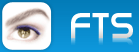I finished the new Image-converter and Script-Editor
Let me know, if still something missing !
Many things are still possible like extracting Frames of a Multiple TIF or adding Frames,
Noise-reduction ...
A sample : convert a Screencapture ( BMP ) to a new File ( JPG )
// Your Application-path
// ---------------------
c_path := CURDRIVE() + ":\" + GETCURDIR()
// Screencapture-name
// ------------------
cScreen := c_path + "\Screen1.BMP"
oDlg:SaveToBmp( cScreen )
// change Screencapture-format
// ---------------------------
cNewfile := c_path + "\Screen1.JPG"
IF FILE( cNewfile ) // delete a old File
DELETEFILE( cNewfile )
ENDIF
// The Convert-script
// -------------------
// Quite-mode => new File => Format => old File ( BMP )
cScript := '-quiet -o ' + cNewfile + ' -out jpeg -overwrite ' + cScreen
// Converts BMP to JPG with a new Filename
// ----------------------------------------
WAITRUN ( "NConvert " + cScript, 0 )
Also a nice Solution for NON-Fwh-users !!!
Download ( 4.2 MB )
http://www.pflegeplus.com/fw_downloads/convert1.zip
All new ( converted ) Images are saved like : Olga.jpg => _Olga.tif
Any new Style-selections will use the Original, You don't need to reload the Original by yourself.
There is a Button < Reload > that will force to display the Original.
The Button < Script > shows the needed Script after a converted Image.
From Command-line, You can call CONVERT.exe like < Convert .\images\olga.jpg 3 >
Convert will load Olga.jpg from subdir \images and displayes the Ribbonbar-Page Number 3 ( Watermark )
Load a Image :
( displayes the Name and full name with path )

Sharpen a Image with a selected factor :

Select a Contrast-factor for the Image :

Define the Lens-radius for the Image :

Watermarks on defined Position or predefined.
With TSelex-position 1 = ???, You can click on the Background-Image for the Watermark Top / Left-position.
All other Selections are predefined :
top-left, top-center, top-right, center-left, center, center-right, bottom-left, bottom-center, bottom-right

Resize Image to defined Size : Width, Height or Percent :
( defined Horizontal ignores Vertical and defined Vertical ignores Horizontal )

Rotate or Flip a Image :

Convert a selected Image to a new Format
All Selections are creating a SCRIPT, You can add to Your Application.
( PDF is included. Some more needed ? )

Crop a Image of a defined Area or Click on < Image TOP-left and BOTTOM-right > :

Justify the brightness of a Image :

Best Regards
Uwe