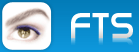Does someone know if it is possible to deactivate AERO for a single exe?
How to detect if AERO is on?
Is it possible to get the index which WINDOWS calculates to give out a warning:
With 3.8 you should not use AERO or something similar.
Thanks in advance
Otto
WINDOWS 7 AERO
4 posts • Page 1 of 1
WINDOWS 7 AERO
********************************************************************
mod harbour - Vamos a la conquista de la Web
modharbour.org
https://www.facebook.com/groups/modharbour.club
********************************************************************
mod harbour - Vamos a la conquista de la Web
modharbour.org
https://www.facebook.com/groups/modharbour.club
********************************************************************
-

Otto - Posts: 6364
- Joined: Fri Oct 07, 2005 7:07 pm
Re: WINDOWS 7 AERO
Hello Otto :
Here are 2 commands ( DLL-calls )
to turn Aero ON / OFF which are used by Windows Vista and 7 :
Command to Turn Aero ON: Rundll32 dwmApi #102
Command to Turn Aero OFF: Rundll32 dwmApi #104
Best Regards
Uwe
Here are 2 commands ( DLL-calls )
to turn Aero ON / OFF which are used by Windows Vista and 7 :
Command to Turn Aero ON: Rundll32 dwmApi #102
Command to Turn Aero OFF: Rundll32 dwmApi #104
Best Regards
Uwe
Since 1995 ( the first release of FW 1.9 )
i work with FW.
If you have any questions about special functions, maybe i can help.
i work with FW.
If you have any questions about special functions, maybe i can help.
-

ukoenig - Posts: 4043
- Joined: Wed Dec 19, 2007 6:40 pm
- Location: Germany
Re: WINDOWS 7 AERO
Hello Uwe,
thank you for your help. Could you tell me how to use this command from FIVEWIN.
Thank you in advance
Otto
thank you for your help. Could you tell me how to use this command from FIVEWIN.
Thank you in advance
Otto
********************************************************************
mod harbour - Vamos a la conquista de la Web
modharbour.org
https://www.facebook.com/groups/modharbour.club
********************************************************************
mod harbour - Vamos a la conquista de la Web
modharbour.org
https://www.facebook.com/groups/modharbour.club
********************************************************************
-

Otto - Posts: 6364
- Joined: Fri Oct 07, 2005 7:07 pm
Re: WINDOWS 7 AERO
Hello Otto,
For the complete informations about Rundll32.exe, I added a extra Post.
About < DwmApi >, You can search in the Internet how to use and for more Informations.
A working Sample from the List below, called from inside a FWH-Application :
( call System-settings )

The Application rundll32 / rundll32.exe can execute DLL-Files.
Usage :
Rundll32 <dll>,<function> [<arguments>].
With Rundll32 You can start many Windows-Functions directly.
Can be used in Batch- or Commandline-Mode.
The typing must be exactly as shown :
( sample : Rundll32 shell32.dll,Control_RunDLL hotplug.dll).
DwmApi #102 = Aero aktivate ( >= Windows Vista )
DwmApi #104 = Aero deaktivate ( >= Windows Vista )
DwmApi #105 = starts Flip3D < Display of started Applications > ( >= Windows Vista )
Additional - Informations about AERO :
How to Add Aero ON / OFF Shortcuts in Desktop and My Computer Context Menu Under Windows Vista and 7
Whenever you want to turn Aero ON or OFF, you have to do it either from Desktop Properties or from System properties. But did you know there is a very easy shortcut to do it within seconds?
Here are 2 commands to turn Aero ON / OFF which are used by Windows Vista and 7:
Command to Turn Aero ON: Rundll32 dwmApi #102
Command to Turn Aero OFF: Rundll32 dwmApi #104
You can give the commands in RUN dialog box or Startmenu Searchbox. You can also create their shortcuts on Desktop or Quick Launch or wherever you want. It can become quite handy in lots of situations like a software has disabled Aero because it was not compatible with Aero or if you are running out of battery in your laptop, etc.
You can also add these commands in Desktop context menu or My Computer context menu. e.g. when you'll right-click on Desktop or My Computer icon, you'll find the shortcuts of "Aero ON" and "Aero OFF" there.
Following is a step-by-step tutorial to Add "Aero ON" and "Aero OFF" options in Desktop and My Computer Context Menu:
A. Add "Aero ON" and "Aero OFF" in Desktop Context Menu:
1. Open regedit and goto:
HKEY_CLASSES_ROOT\Directory\Background\shell
2. Right-click on the "Shell" key and select "New -> Key".
3. Give it name Aero ON.
4. Now create another key under "Aero ON" with the name “command” and in right-side pane set value of “Default” to:
Rundll32 dwmApi #102
5. Now repeat steps 2-4 to add "Aero OFF" option, i.e. Right-click on the "Shell" key and select "New -> Key".
6. Give it name Aero OFF.
7. Now create another key under "Aero OFF" with the name “command” and in right-side pane set value of “Default” to:
Rundll32 dwmApi #104
8. Thats it. Now you'll get both "Aero ON" and "Aero OFF" options in Desktop Context Menu.
B. Add "Aero ON" and "Aero OFF" in My Computer Context Menu:
1. Open regedit and goto:
HKEY_CLASSES_ROOT\CLSID\{20D04FE0-3AEA-1069-A2D8-08002B30309D} \shell
2. Right-click on the "Shell" key and select "New -> Key".
3. Give it name Aero ON.
4. Now create another key under "Aero ON" with the name “command” and in right-side pane set value of “Default” to:
Rundll32 dwmApi #102
5. Now repeat steps 2-4 to add "Aero OFF" option, i.e. Right-click on the "Shell" key and select "New -> Key".
6. Give it name Aero OFF.
7. Now create another key under "Aero OFF" with the name “command” and in right-side pane set value of “Default” to:
Rundll32 dwmApi #104
8. Thats it. Now you'll get both "Aero ON" and "Aero OFF" options in My Computer Context Menu.
NOTE: There is also another similar command "Rundll32 dwmApi #105" which is used to run "Flip 3D". You can also add it in My Computer or desktop Context Menu by following the above mentioned steps.
Best Regards
Uwe
For the complete informations about Rundll32.exe, I added a extra Post.
About < DwmApi >, You can search in the Internet how to use and for more Informations.
A working Sample from the List below, called from inside a FWH-Application :
( call System-settings )

The Application rundll32 / rundll32.exe can execute DLL-Files.
Usage :
Rundll32 <dll>,<function> [<arguments>].
With Rundll32 You can start many Windows-Functions directly.
Can be used in Batch- or Commandline-Mode.
The typing must be exactly as shown :
( sample : Rundll32 shell32.dll,Control_RunDLL hotplug.dll).
DwmApi #102 = Aero aktivate ( >= Windows Vista )
DwmApi #104 = Aero deaktivate ( >= Windows Vista )
DwmApi #105 = starts Flip3D < Display of started Applications > ( >= Windows Vista )
Additional - Informations about AERO :
How to Add Aero ON / OFF Shortcuts in Desktop and My Computer Context Menu Under Windows Vista and 7
Whenever you want to turn Aero ON or OFF, you have to do it either from Desktop Properties or from System properties. But did you know there is a very easy shortcut to do it within seconds?
Here are 2 commands to turn Aero ON / OFF which are used by Windows Vista and 7:
Command to Turn Aero ON: Rundll32 dwmApi #102
Command to Turn Aero OFF: Rundll32 dwmApi #104
You can give the commands in RUN dialog box or Startmenu Searchbox. You can also create their shortcuts on Desktop or Quick Launch or wherever you want. It can become quite handy in lots of situations like a software has disabled Aero because it was not compatible with Aero or if you are running out of battery in your laptop, etc.
You can also add these commands in Desktop context menu or My Computer context menu. e.g. when you'll right-click on Desktop or My Computer icon, you'll find the shortcuts of "Aero ON" and "Aero OFF" there.
Following is a step-by-step tutorial to Add "Aero ON" and "Aero OFF" options in Desktop and My Computer Context Menu:
A. Add "Aero ON" and "Aero OFF" in Desktop Context Menu:
1. Open regedit and goto:
HKEY_CLASSES_ROOT\Directory\Background\shell
2. Right-click on the "Shell" key and select "New -> Key".
3. Give it name Aero ON.
4. Now create another key under "Aero ON" with the name “command” and in right-side pane set value of “Default” to:
Rundll32 dwmApi #102
5. Now repeat steps 2-4 to add "Aero OFF" option, i.e. Right-click on the "Shell" key and select "New -> Key".
6. Give it name Aero OFF.
7. Now create another key under "Aero OFF" with the name “command” and in right-side pane set value of “Default” to:
Rundll32 dwmApi #104
8. Thats it. Now you'll get both "Aero ON" and "Aero OFF" options in Desktop Context Menu.
B. Add "Aero ON" and "Aero OFF" in My Computer Context Menu:
1. Open regedit and goto:
HKEY_CLASSES_ROOT\CLSID\{20D04FE0-3AEA-1069-A2D8-08002B30309D} \shell
2. Right-click on the "Shell" key and select "New -> Key".
3. Give it name Aero ON.
4. Now create another key under "Aero ON" with the name “command” and in right-side pane set value of “Default” to:
Rundll32 dwmApi #102
5. Now repeat steps 2-4 to add "Aero OFF" option, i.e. Right-click on the "Shell" key and select "New -> Key".
6. Give it name Aero OFF.
7. Now create another key under "Aero OFF" with the name “command” and in right-side pane set value of “Default” to:
Rundll32 dwmApi #104
8. Thats it. Now you'll get both "Aero ON" and "Aero OFF" options in My Computer Context Menu.
NOTE: There is also another similar command "Rundll32 dwmApi #105" which is used to run "Flip 3D". You can also add it in My Computer or desktop Context Menu by following the above mentioned steps.
Best Regards
Uwe
Since 1995 ( the first release of FW 1.9 )
i work with FW.
If you have any questions about special functions, maybe i can help.
i work with FW.
If you have any questions about special functions, maybe i can help.
-

ukoenig - Posts: 4043
- Joined: Wed Dec 19, 2007 6:40 pm
- Location: Germany
4 posts • Page 1 of 1
Return to FiveWin for Harbour/xHarbour
Who is online
Users browsing this forum: No registered users and 17 guests