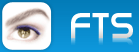Dear Antonio,
I didn't know there was a file ID in the Windows file system. This opens up many new possibilities. I always wanted a system where I could use the file system instead of a database.
Can we get these IDs from Fivewin or Harbour Mod?
Best regards,
Otto
In Windows operating systems, files indeed have unique identifiers beyond just their names, which are used by the system to manage and reference files. Here are a couple of concepts related to this:
**File Handle:**
A file handle is a reference or an identifier used by the operating system to access a file or other input/output resource, such as a pipe or network connection. File handles are used in system programming to manage file operations. When a program opens a file, the operating system creates a file handle to keep track of the file and operations performed on it. This handle is unique for the duration of the file's opening by that process.
**File ID:**
In addition to file handles, modern Windows file systems like NTFS use a unique identifier called a File ID, which is a more permanent reference to a file. The File ID is unique on the volume on which the file resides. This means even if the file is moved or renamed on the same volume, it will retain the same File ID. This is particularly useful for tracking files in more complex operations and is used by features like the Volume Shadow Copy Service.
**Path:**
While not a unique identifier in the strictest sense, the full path of a file (combining the drive letter, folders, and filename) is typically unique and used by humans and programs to uniquely identify files in many contexts. However, two different files in separate directories can have the same name, so the name itself isn't unique, but the full path usually is.
These identifiers are used by the operating system and are typically abstracted away from users, who mostly interact with files through their paths and names. However, for system and network administrators, programmers, and other IT professionals, understanding and sometimes working directly with file handles and IDs is an important part of managing files and ensuring smooth operations.
**User: How can I get the file ID?**
In Windows, to retrieve the unique file identifier (File ID) for a file, you typically need to use specific tools or write a program that interacts with the Windows API. Here's a general outline of how you can retrieve the File ID:
**Using Command Line:**
- **fsutil**: Windows includes a command-line utility called fsutil that can display the File ID among other file and volume information. To use it, you'll need to open Command Prompt as an administrator and then use the following syntax:
```css
fsutil file queryfileid <Path to file>
```
**Using Programming:**
- **Windows API**: In programming, particularly in languages like C or C++, you can use the Windows API to get a file's identifier. Functions like GetFileInformationByHandle() can be used after opening the file to get its handle. The returned data includes the File ID as part of the file's information.
- **Powershell**: Similar to command-line utilities, you can script this in PowerShell to retrieve the File ID for a file.
Here's a simple example of how you might retrieve a file's ID using the fsutil command:
1. Open Command Prompt as Administrator.
2. Execute the command:
```cmd
fsutil file queryfileid C:\path\to\your\file.txt
```
Replace `C:\path\to\your\file.txt` with the actual path to your file. This will return the File ID in a hexadecimal format.
**Considerations:**
- **Permissions**: Make sure you have the necessary permissions to access the file and run these commands, especially if you are in a restricted or multi-user environment.
- **File System**: The concept of a File ID is specific to certain file systems like NTFS. Ensure that the file system of the volume on which your file resides supports these features.
By using these methods, you can retrieve the unique identifier for files in Windows, which is particularly useful for scripting, programming, or tracking files in complex systems.
**User: What happens if I rename a file to the ID or if I copy a file to another folder?**
When you interact with a file by renaming it or copying it, the underlying file system handles these actions with specific behaviors related to the file's unique identifier (File ID) and other metadata:
1. **Renaming a File to the ID:**
- **Effect on File ID**: If you rename a file to anything, including a name that looks like its File ID, the actual File ID assigned by the file system does not change. The File ID is a unique and stable identifier for the file within the same volume and is managed by the file system, independent of the file's name.
- **User Perspective**: To the user, the file just has a new name. The name could be anything, including a string that represents the File ID. However, this is just cosmetic from the file system's perspective.
2. **Copying a File to Another Folder:**
- **Same Volume**: If you copy a file to another folder on the same volume, the file system typically assigns a new File ID to the copy. The original file retains its original File ID. This is because, in most systems, the File ID is unique to each file instance, even if the files are identical in content.
- **Different Volume**: If you copy a file to a different volume or disk, the new file will definitely get a new File ID because File IDs are unique within a volume. The new file system will assign an ID based on its own criteria and sequence.
**General Considerations:**
- **Copying vs. Moving**: Moving a file within the same volume usually retains the file's ID because the file isn't being duplicated, just relocated. However, copying always involves creating a new file, which typically results in a new File ID.
- **File System Behavior**: Specific behaviors can vary slightly between different file systems (e.g., NTFS, FAT32, exFAT). NTFS, commonly used in Windows, supports stable File IDs across the same volume.
- **No Direct Impact on Functionality**: For most users and applications, these operations don't have a noticeable impact. The operating system and applications continue to access and manage files based on their path, handle, and other metadata. Understanding File IDs is generally more important for developers or for specific administrative or forensic tasks.
In summary, renaming a file to its File ID or copying it to another folder doesn't affect the file's actual unique identifier within the file system. These operations are primarily managed by the file system to ensure each file's unique identity is maintained according to its rules and behaviors.
**User: And if I move to another folder?**
When you move a file to another folder, the behavior in terms of the file's unique identifier (File ID) and other attributes depends on whether you are moving it within the same volume or across different volumes:
**Moving Within the Same Volume:**
- **File ID Retained**: When you move a file to another folder within the same volume (for example, from "C:\Folder1" to "C:\Folder2" on an NTFS file system), the file retains its File ID. The move operation is essentially changing the file's path in the file system's directory structure, not altering the file itself.
-
**Metadata Mostly Unchanged**: Most of the file's metadata, including creation time, modified time, and access rights, typically remains unchanged. However, the last modified date might update in some systems due to the change in the directory structure.
**Moving Across Different Volumes:**
- **New File ID**: If you move a file across different volumes (for example, from "C:\Folder" on one drive to "D:\Folder" on another), it's treated as a copy and then delete operation. The file will be copied to the new volume (where it receives a new File ID assigned by the destination volume's file system) and then deleted from the original location.
- **Metadata May Change**: In addition to receiving a new File ID, the file's metadata may be updated to reflect the change, especially the creation time which might reset to the time of the copy on the new volume.
**General Considerations:**
- **Permissions and Links**: Be aware that moving files can sometimes affect permissions or break links and shortcuts that pointed to the original file, particularly when moving across volumes. Ensure any necessary permissions are reconfigured and links are updated after moving files.
- **Behavior Dependent on File System**: While these behaviors are generally consistent across modern file systems like NTFS on Windows, specific behaviors can vary slightly between different file systems. Always consider the specifics of your file system and operating system version.
- **User Perspective**: For users, moving a file is often a simple operation, and the underlying changes in File ID or metadata are transparent. However, understanding these details can be important for troubleshooting, system administration, or when using file synchronization or backup software that might rely on these attributes.
In most practical scenarios, you can move files as needed without concern for the underlying File ID, as the operating system handles these details. However, knowing that moving within the same volume retains the File ID while moving across volumes does not can be useful for understanding how your files are managed and how to recover or manage them in more technical or specialized situations.
file ID in the Windows file system
6 posts • Page 1 of 1
file ID in the Windows file system
********************************************************************
mod harbour - Vamos a la conquista de la Web
modharbour.org
https://www.facebook.com/groups/modharbour.club
********************************************************************
mod harbour - Vamos a la conquista de la Web
modharbour.org
https://www.facebook.com/groups/modharbour.club
********************************************************************
-

Otto - Posts: 6347
- Joined: Fri Oct 07, 2005 7:07 pm
Re: file ID in the Windows file system
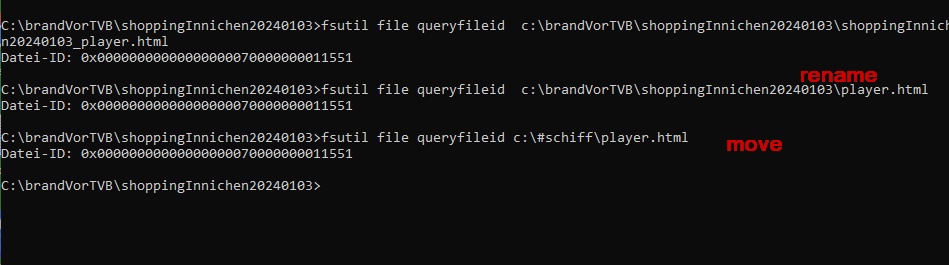
********************************************************************
mod harbour - Vamos a la conquista de la Web
modharbour.org
https://www.facebook.com/groups/modharbour.club
********************************************************************
mod harbour - Vamos a la conquista de la Web
modharbour.org
https://www.facebook.com/groups/modharbour.club
********************************************************************
-

Otto - Posts: 6347
- Joined: Fri Oct 07, 2005 7:07 pm
Re: file ID in the Windows file system
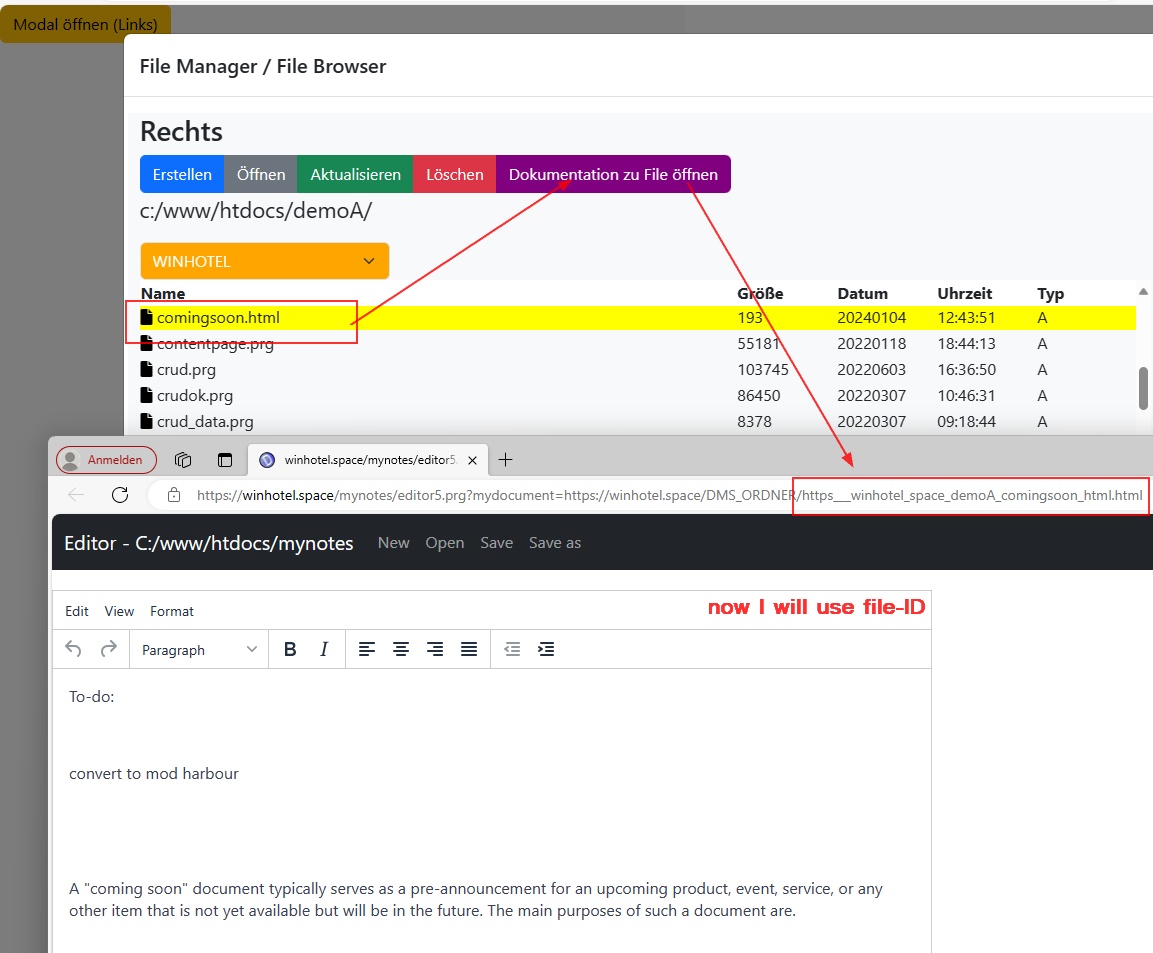
********************************************************************
mod harbour - Vamos a la conquista de la Web
modharbour.org
https://www.facebook.com/groups/modharbour.club
********************************************************************
mod harbour - Vamos a la conquista de la Web
modharbour.org
https://www.facebook.com/groups/modharbour.club
********************************************************************
-

Otto - Posts: 6347
- Joined: Fri Oct 07, 2005 7:07 pm
Re: file ID in the Windows file system
Dear Otto,
fileid.prg
fileid.prg
- Code: Select all Expand view RUN
- #include "FiveWin.ch"
function Main()
MsgInfo( GetFileId( "customer.dbf" ) )
return nil
#pragma BEGINDUMP
#include <windows.h>
#include <hbapi.h>
HB_FUNC( GETFILEID )
{
HANDLE hFile = CreateFile( hb_parc( 1 ), GENERIC_READ, FILE_SHARE_READ, NULL, OPEN_EXISTING, 0, NULL );
BY_HANDLE_FILE_INFORMATION fileInfo;
if( GetFileInformationByHandle( hFile, &fileInfo) )
hb_retnll( ( ( ULONGLONG ) fileInfo.nFileIndexHigh << 32 ) | fileInfo.nFileIndexLow );
else
hb_retnll( 0 );
CloseHandle( hFile );
}
#pragma ENDDUMP
-

Antonio Linares - Site Admin
- Posts: 42127
- Joined: Thu Oct 06, 2005 5:47 pm
- Location: Spain
Re: file ID in the Windows file system
Please notice that the above code works for local files.
For networked files the code is different:
Also it is different for File IDs for Files in ReFS Volumes:
For networked files the code is different:
- Code: Select all Expand view RUN
- HANDLE hFile = CreateFile(L"\\myserver\share\myfile.txt", GENERIC_READ, FILE_SHARE_READ, NULL, OPEN_EXISTING, FILE_FLAG_OVERLAPPED, NULL);
if (hFile != INVALID_HANDLE_VALUE) {
OVERLAPPED ov = { 0 };
FILE_ID_INFO fi = { 0 };
BOOL bSuccess = NtQueryInformationFile(hFile, &ov, &fi, sizeof(fi), FileIdInformation);
if (bSuccess) {
// The file ID is stored in the `FileId` member of the `FILE_ID_INFO` structure
DWORD fileId = fi.FileId;
// Use the file ID here...
}
CloseHandle(hFile);
}
Also it is different for File IDs for Files in ReFS Volumes:
- Code: Select all Expand view RUN
- HANDLE hVolume = CreateFileVolume(L"\\myserver\volume1", GENERIC_READ);
if (hVolume != INVALID_HANDLE_VALUE) {
VOLUME_ID_INFO vi = { 0 };
DWORD dwBytesReturned = 0;
BOOL bSuccess = NtQueryVolumeInformationFile(hVolume, &ov, &vi, sizeof(vi), FileIdInformationReFS);
if (bSuccess) {
// The file ID is stored in the `FileId` member of the `VOLUME_ID_INFO` structure
DWORD fileId = vi.FileId;
// Use the file ID here...
}
CloseHandle(hVolume);
}
-

Antonio Linares - Site Admin
- Posts: 42127
- Joined: Thu Oct 06, 2005 5:47 pm
- Location: Spain
Re: file ID in the Windows file system
Dear Antonio,
Thank you, Antonio.
I think for my purpose - I have the mod harbour server and one volume only is this an option.
One must make a backup table in case one needs to do a restore, so that one can find the ID again.
I think of a private file allocation table.
I have tested with these command com files and the fsutil. It could work.
And in such a DMS - for businesses on the scale of hotels, there are not thousands of files added daily.
Thank you for the function. I will go on.
Best regards,
Otto
Thank you, Antonio.
I think for my purpose - I have the mod harbour server and one volume only is this an option.
One must make a backup table in case one needs to do a restore, so that one can find the ID again.
I think of a private file allocation table.
I have tested with these command com files and the fsutil. It could work.
And in such a DMS - for businesses on the scale of hotels, there are not thousands of files added daily.
Thank you for the function. I will go on.
Best regards,
Otto
********************************************************************
mod harbour - Vamos a la conquista de la Web
modharbour.org
https://www.facebook.com/groups/modharbour.club
********************************************************************
mod harbour - Vamos a la conquista de la Web
modharbour.org
https://www.facebook.com/groups/modharbour.club
********************************************************************
-

Otto - Posts: 6347
- Joined: Fri Oct 07, 2005 7:07 pm
6 posts • Page 1 of 1
Return to FiveWin for Harbour/xHarbour
Who is online
Users browsing this forum: No registered users and 20 guests